How to set up A/B tests in Google Ads
Why run A/B tests in Google Ads with Corvidae data
Background
Once rebuilt, Corvidae attribution data can be used by clients inside their own Google Ads accounts to reduce costs and increase conversions, resulting in significant improvements in their paid media campaigns.
Using Corvidae’s Data Driven Attribution (DDA), newly stitched customer conversion paths have an increased number of touchpoints and attribute revenue more effectively for potential converting customers.
Google Ads uses GCLIDs to understand conversion behaviours, Corvidae stitches many more into converting paths giving Google improved data for their own algorithm to use in its ad placements.
Rationale
Longer conversion paths allow Google to reduce the cost of new customer acquisition in its own ad platform, reducing your CPA and capturing more new customers than would otherwise be possible.
This is because Corvidae paths will stitch GCLIDs that Google has not attributed to converting paths as without Corvidae’s unique AI path stitching, it is unable to join cross device and session data effectively.
Running A/B Split Tests to Prove Corvidae Efficiencies
By creating a secondary conversion action in the client Google Ads account, Corvidae data can be used to run A/B split tests.
These are set up with existing customer campaigns using the same creative, with budget split 50/50. The only tested change is addition of Corvidae’s data alongside Google’s in the test leg and the account default conversion action on the base.
Impact of A/B Split Tests
We have seen several positive results from these tests:
Lower CPC (Lower CPC and CPA)
Higher ROAS (up to 100% increase)
Higher net new customers (over 25%)
Higher overall conversions (over 25%)
Campaign Selection Criteria
Number of Campaigns: 3-5 Total campaigns of varying type (Shopping, PMax, Brand)
Campaign Budget: The campaign should have a minimum budget of £50 per day.
Impression Share: Ensure the campaign has an impression share of less than 60% before beginning the test. This indicates there is still room for growth and optimization.
How to run A/B tests in Google Analytics with Corvidae data
How to set up Secondary Conversions in Google Ads
Navigate to Tools and setting and select Conversions
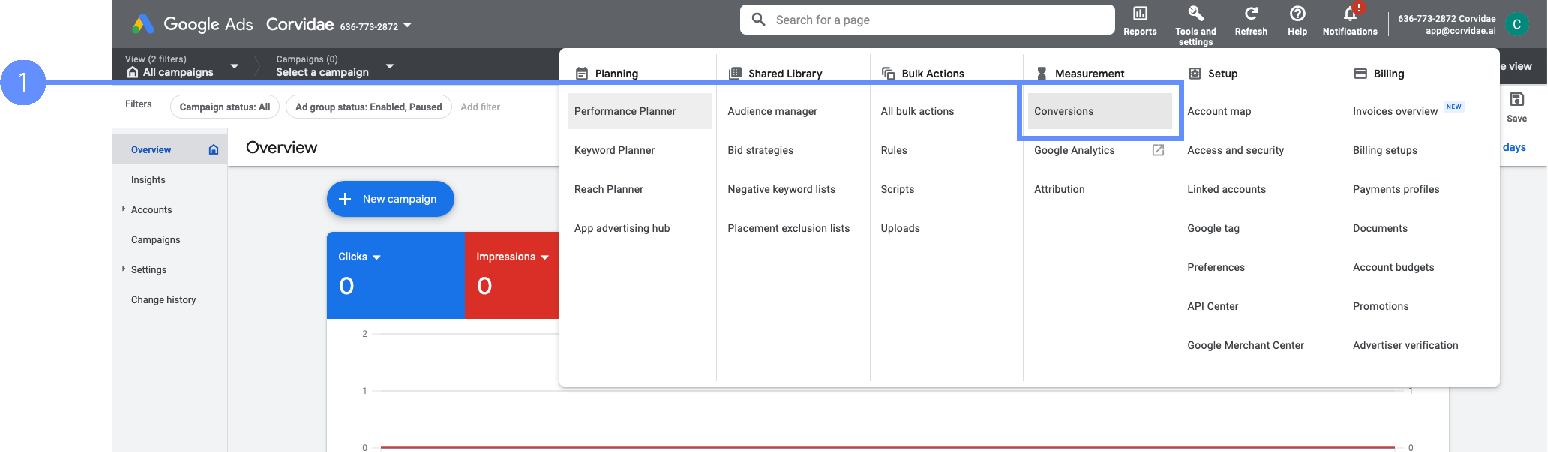
Select New Conversion Action
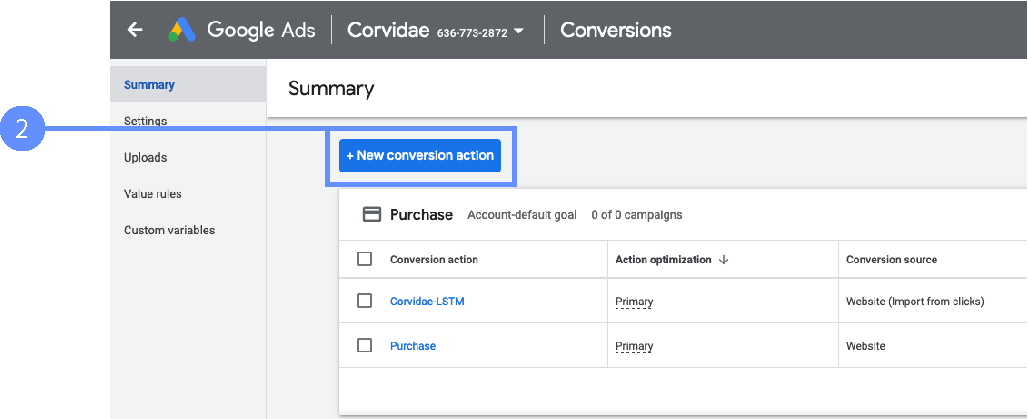
Select Import
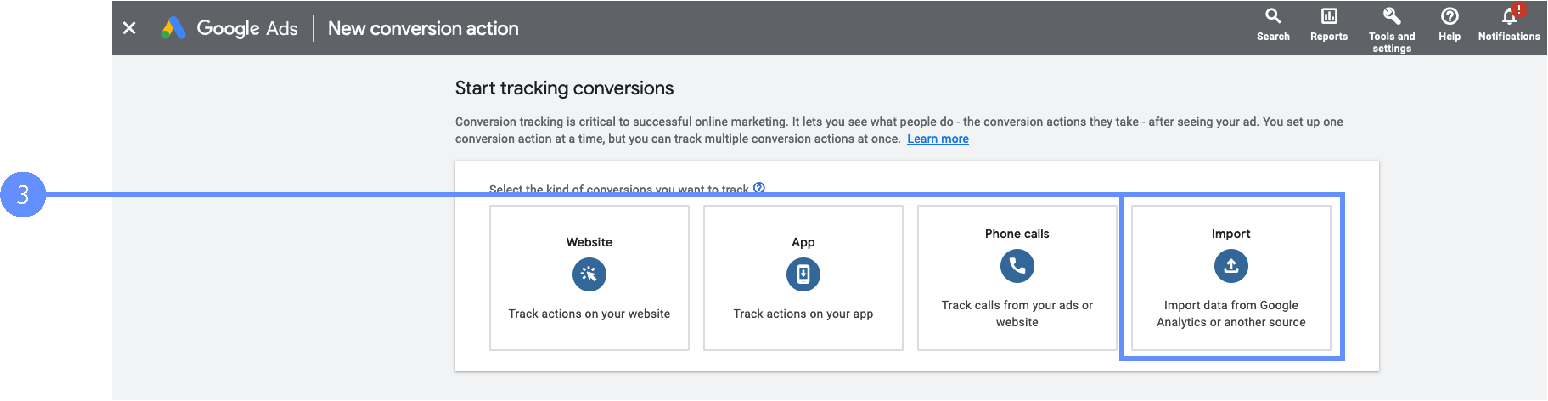
Select manual Import then select track conversions from clicks
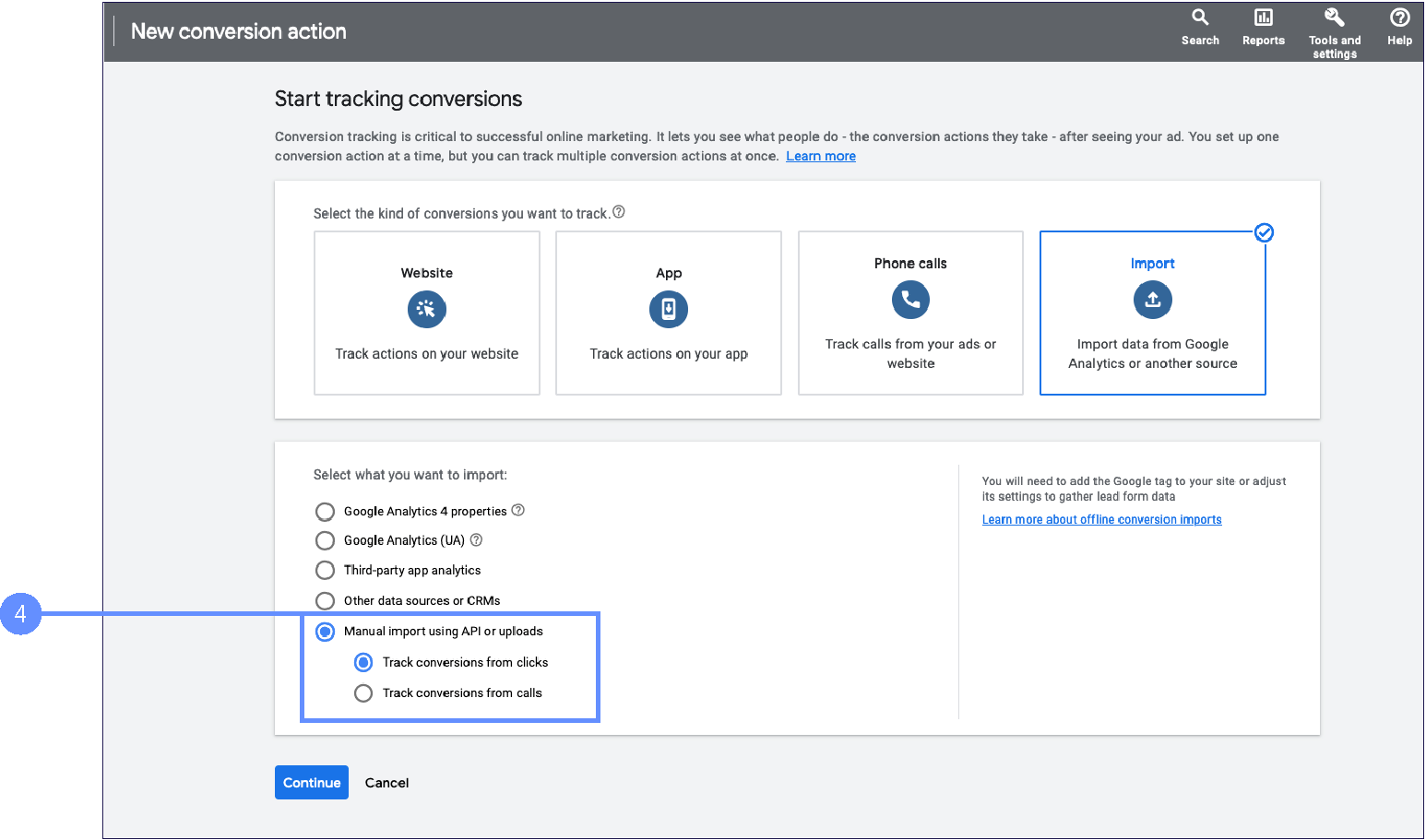
Select Purchase from drop down
Name the Conversion Corvidae-LSTM
Select Use Different Value for each
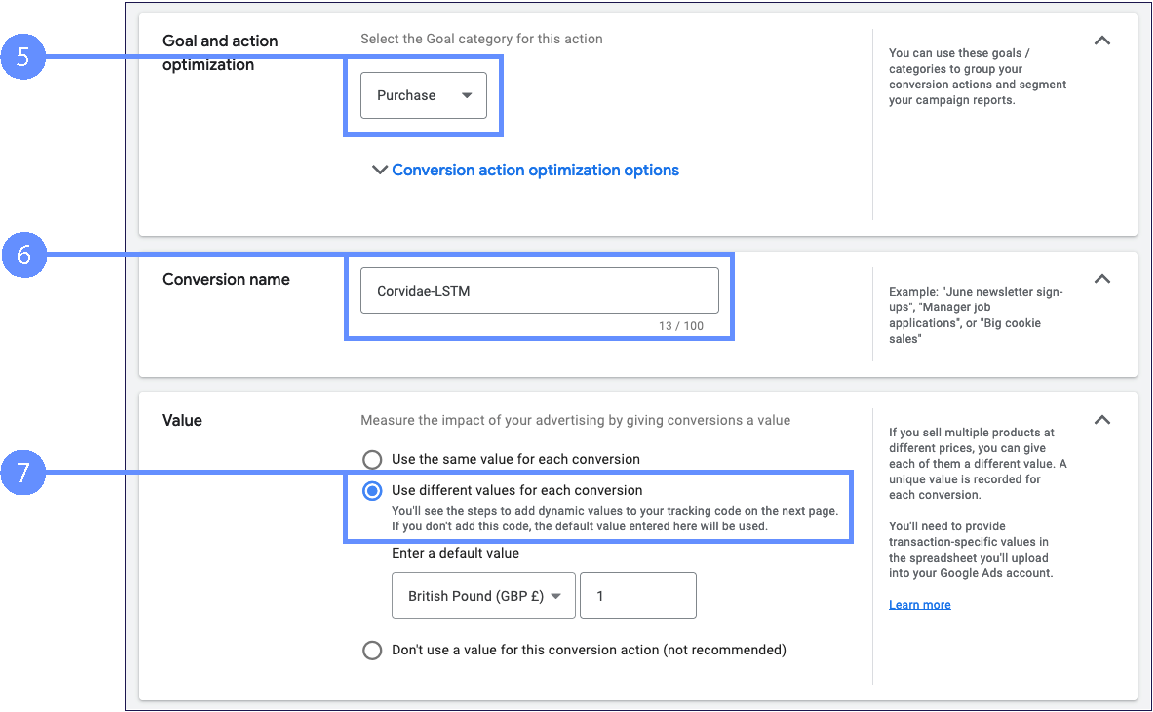
Select Count Every
Set Click-through conversion window to 90 Days
Select Use External Attribution and then Create
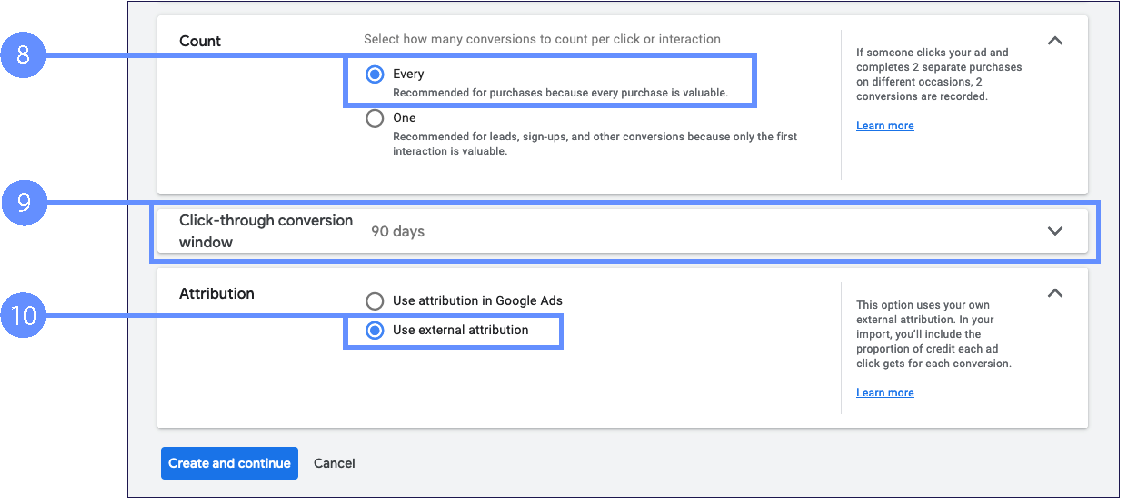
How to set up Custom Goals in Google Ads
Navigate to the bottom of the Conversion Summary page and select "Add Custom Goal"
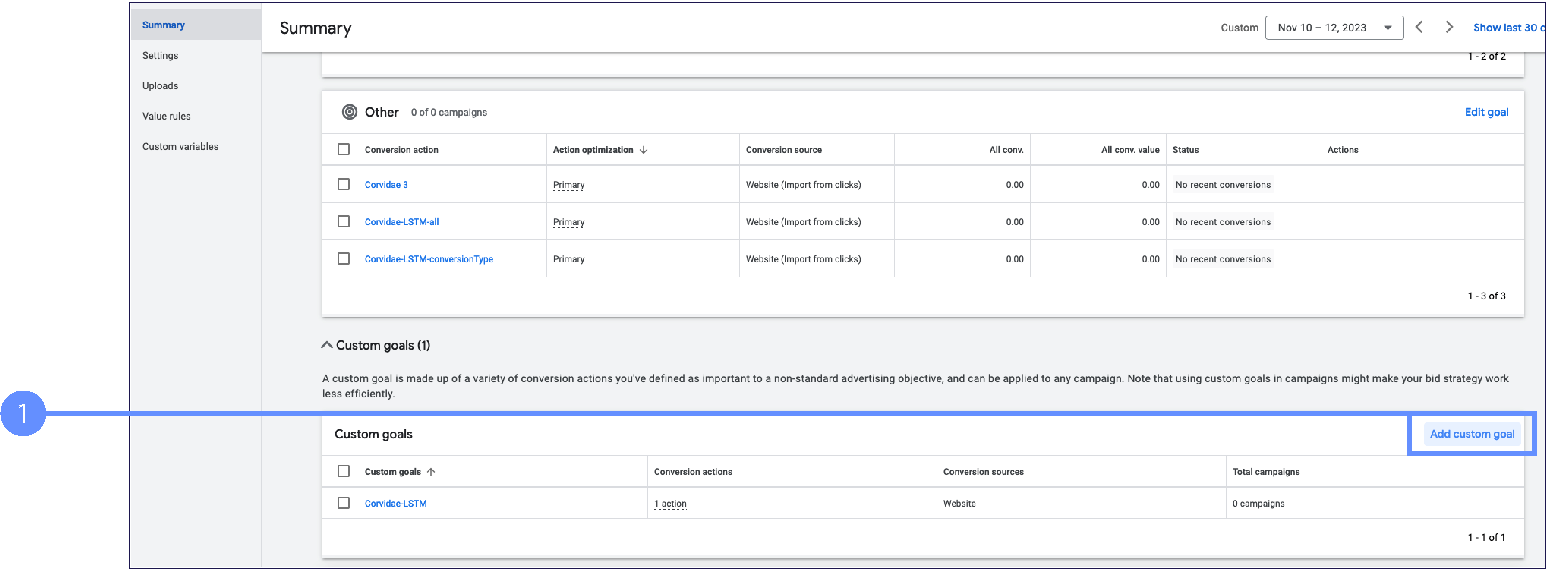
Name your Custom Goal "Corvidae-LSTM” select the secondary conversion you just created and click save
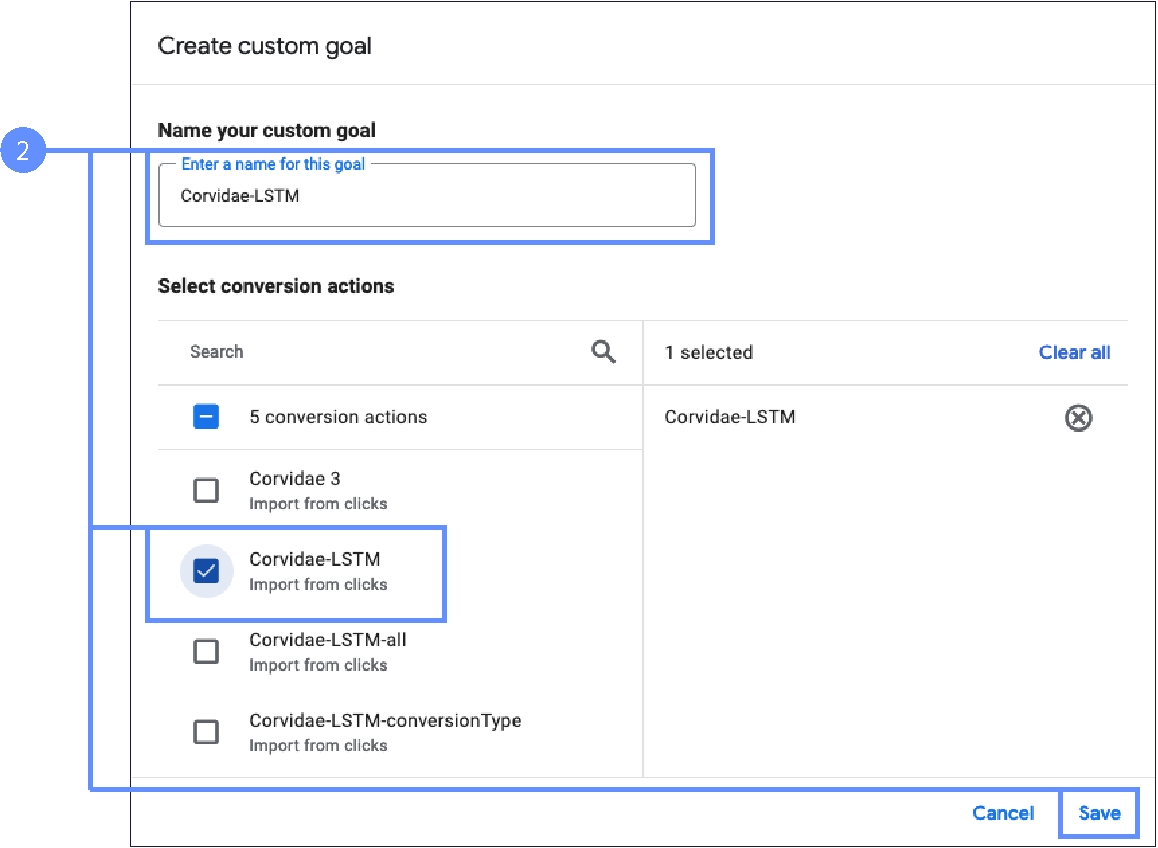
How to set up an A/B Test in Google Ads
When selecting the campaigns to run the tests on Its important to choose a campaign with a budget over £100 a day and a campaign with lower than 50% search impression share.
Navigate to Experiments Then select Custom
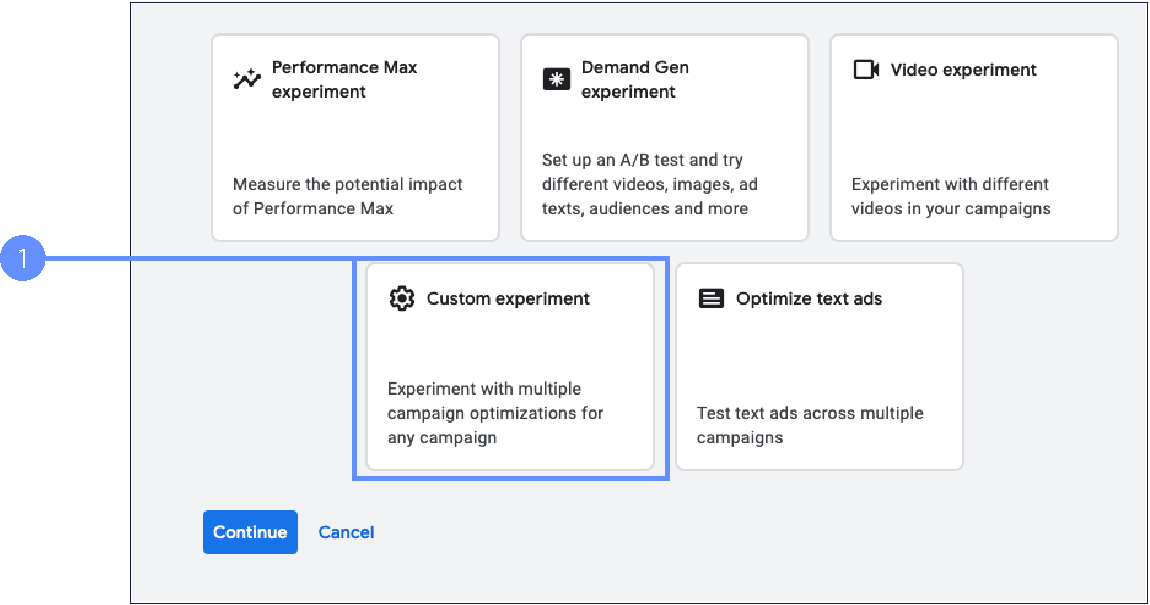
Click on "Create Experiment"
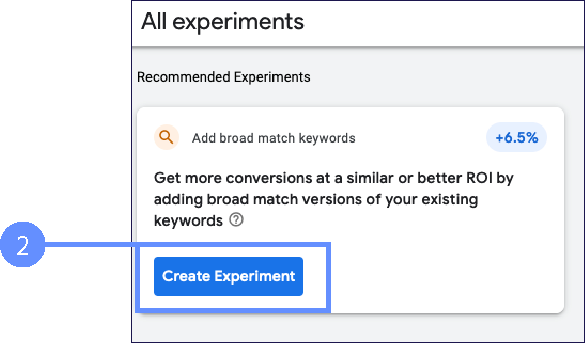
Name the Experiment and click Create Experiment
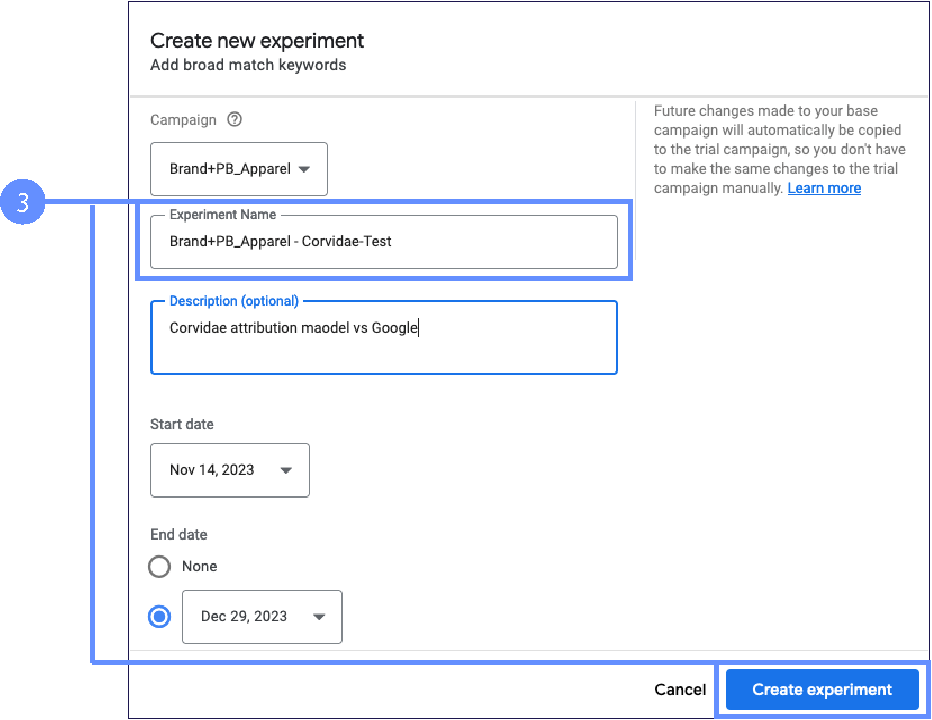
Set the budget the same for both A and B campaigns
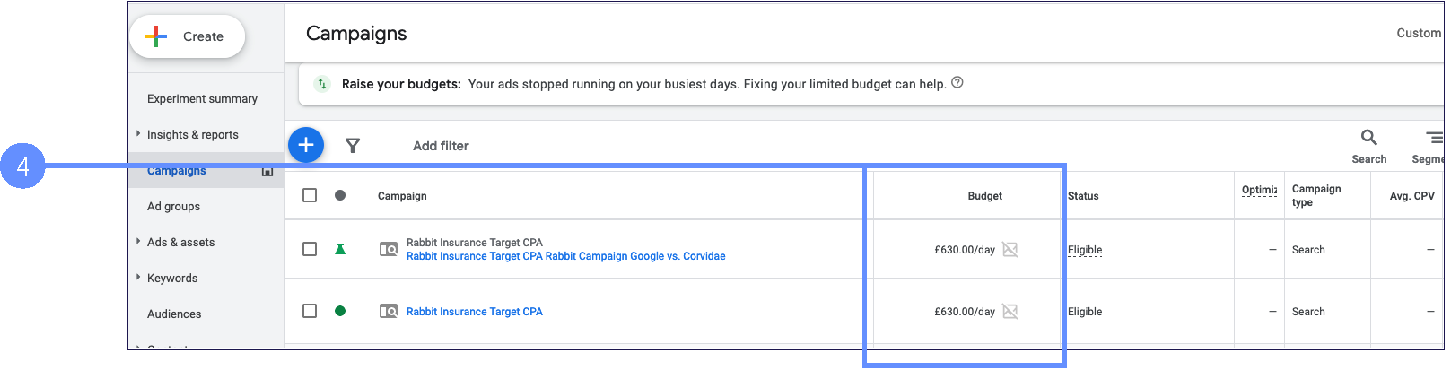
Use the new Corvidae-LSTM Custom Conversion for the Test Campaign and use the Google Conversion for the Base Campaign
How to load Corvidae Data into Google Ads
There will be errors in the uploaded file as Google will only upload new GCLIDs This is net new touchpoints Corvidae has stitched into converting paths Google currently attributed no value to these
Navigate to Tools and setting and back to the conversions tab
Now select Uploads and select upload a file from the dropdown
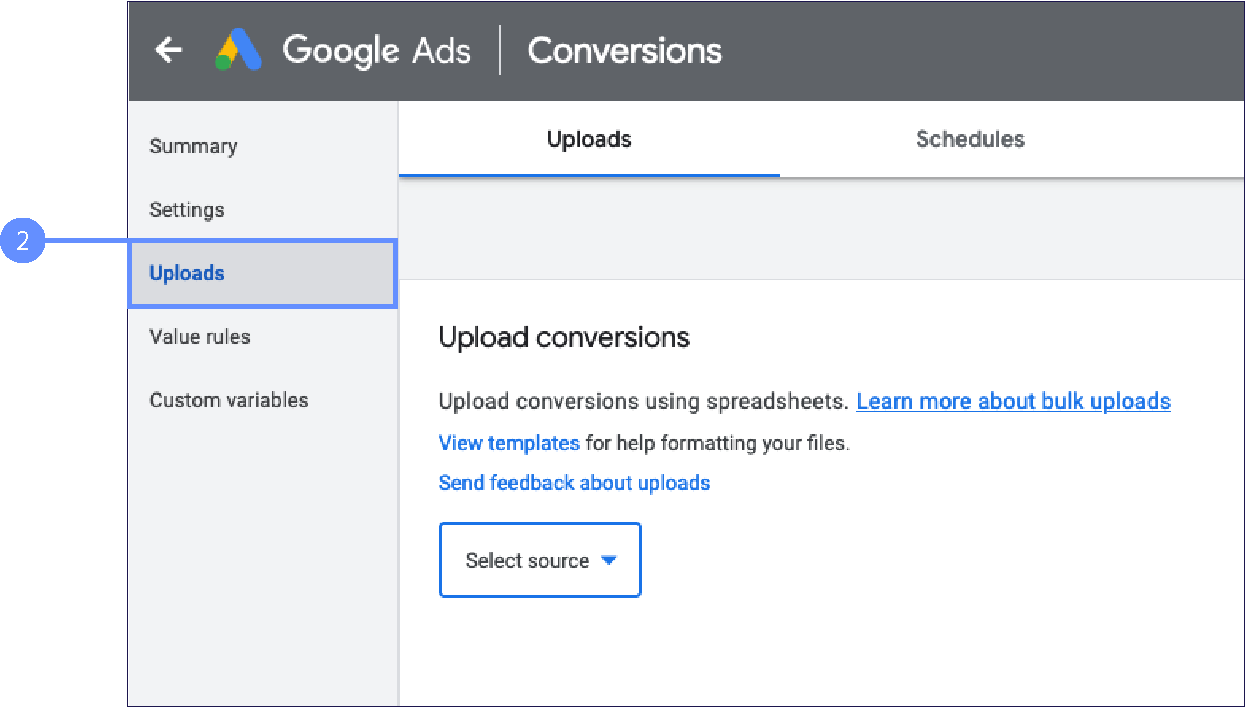
Upload the file provided by Corvidae
Please be aware only between 10-50% of the GCLIDs will load succesfully as only the newly attributed GCLIDs will load and the existing ones will fail to upload
Viewing the results of your Google Ads A/B Test
Because Google only shows the additional conversion generated by the new conversion action, we need to add the results column to see the total conversions. The results can only be viewed in the campaign tab as the Experiment results tab will only show the Corvidae new sales not the total sales.
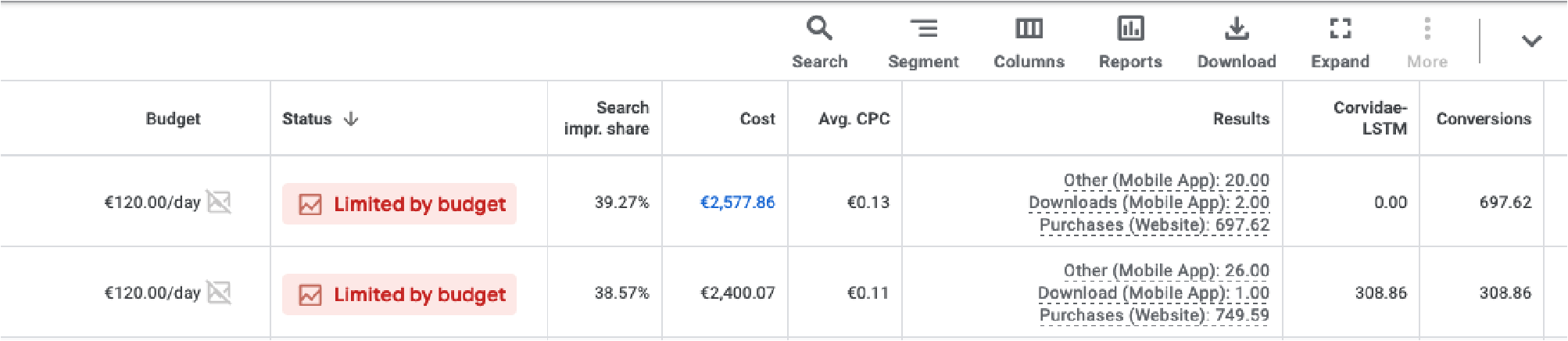
Shopping Campaign Specifics
Google Ads doesn’t allow direct A/B testing for Shopping campaigns, but you can still test changes using an incrementality test. Here’s how:
Choose What to Test: Decide what you want to test, like new product images or different bidding strategies.
Split Your Audience:
Geo-based: Divide your audience by location. Use one group for testing the change (test group) and another that stays the same (control group).
Time-based: Test during one period and compare it to a different period.
Run the Test:
Apply the change only to the test group.
Let the test run long enough to gather data (at least 2-4 weeks).
Compare Results:
Look at how the test group performed compared to the control group.
If the test group performs better, the change likely made a positive impact.
Decide What to Do Next:
If the change worked, apply it more broadly.
If not, try testing something else.
This way, you can measure the impact of changes even without a built-in A/B testing feature.
