Missing Transaction Information
Applicable only to analytical setups which leverage the dataLayer - Google Tag Manager, Adobe Launch.
If transaction events are being received but the Transaction ID, Revenue, Tax, or Shipping are missing it is likely that the Conversion Pixel is firing before the dataLayer is populated with that information, or that the references to that information are incorrect. To identify whether this is a problem for you, visit the Traffic Report and scroll to view the Transactions table.
You likely have an issue if…
…any of your transactions have a transaction ID which is empty or reads
null,falseor similar.…any transaction ID is a long hashed value (as above) which is not familiar to you as a correct Transaction ID (these are automatically generated by Corvidae when a transaction is received with no Transaction ID).
…or Value, Tax, or Shipping fields are 0.00 when they should not be.
Complete a Transaction
To check the dataLayer content you will have to complete a purchase.
Visit your site in Google Chrome
Open DevTools
Windows:
Control+Shift+iMac:
Command+Option+i
Complete a purchase and stay on the “thank you” page
Identify a faulty transaction
Identify whether the current transaction exhibits the expected fault.
.png?inst-v=646622ce-77c3-4e04-b3c2-a22f56a81aee)
Click on Network in DevTools
Isolate the transaction pixel event by entering
e=trinto the search fieldClick on the Transaction event
Click on
PayloadCheck the Transaction parameters
In the example, the transaction processed successfully. In case of an error, one or many of the highlighted values may be empty or read null, false or similar.
Check the datalayer
Once you have caused a faulty transaction in your browser, check the dataLayer for the existence of the Transaction parameters.
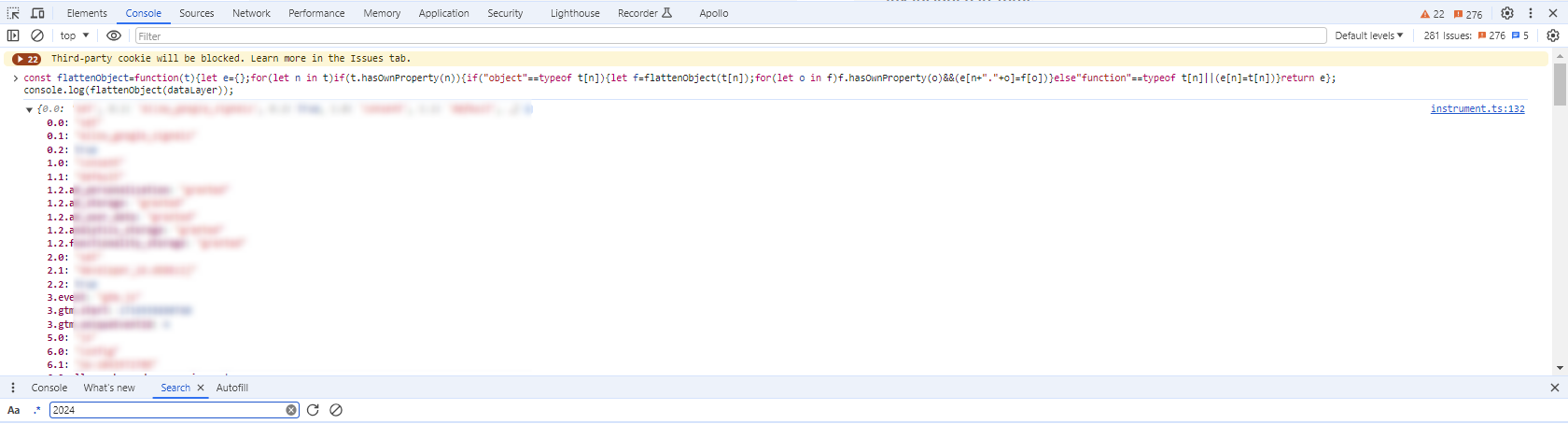
Click on Console in the DevTools
Copy and paste the dataLayer helper script from here into console and press return
Expand the resulting dataLayer output
What you are looking for now are the keys which contain the Transaction ID, Revenue, Tax, and Shipping - whichever is causing an issue in your specific case.
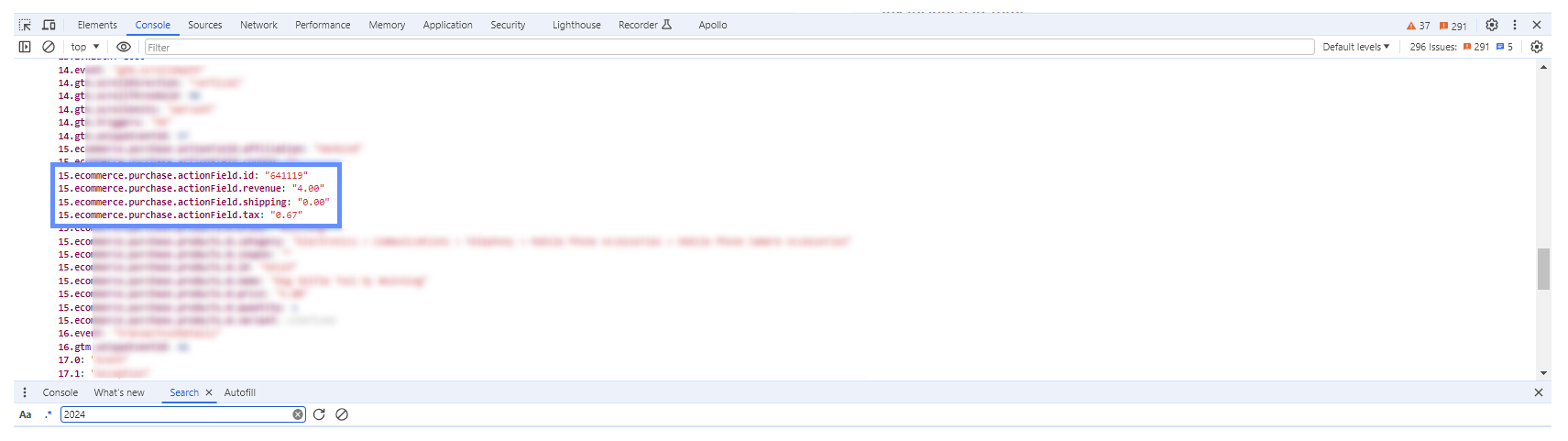
In this example all 4 values properly populated. The names of these variables can be anything, so read through the dataLayer thoroughly or consult your technical team.
If your transaction hit from above was missing any of these values…
…and you were able to find them in the dataLayer, it is likely that the
datalayer is populated after the pixel has fired
or that the references to these values in your tagging management software (GTM, Adobe Launch) are incorrect
…and you were unable to find them in the dataLayer, then it is likely a problem with the website and you should consult your technical team to ensure that Transaction values are populated for every Transaction
