Connecting Criteo to Corvidae
What does connecting to Criteo do?
Campaign data enrichment
Connecting Criteo to your Corvidae account allows us to collect Media Spend, Budget, Budget Cadence, and a number of useful pieces of metadata at Campaign, Ad Set, and Ad levels. When blended with AI-powered attribution modelling this allows us to calculate ROAS, CPA, and facilitates performance modelling. To see the Criteo Connection in action speak to our Growth Team for a demo.
Automated tracking
IN DEVELOPMENT
Automated tracking for Criteo is in development. If you are interested in this feature please contact your Customer Success Manager.
Corvidae can add tracking parameters to your Criteo Campaigns automatically, saving you the trouble of managing them yourself.
Connect your Criteo account to Corvidae
We do not currently offer Criteo connection by self-service. If you would like to connect Criteo accounts to your Corvidae account, please contact your Customer Success Manager.
The Criteo connector is currently in Beta. If you do not have access to this feature please contact your Customer Success Manager.
Add Corvidae tracking parameters to your ads
Once you have added connections to all of your Criteo accounts, Criteo require you to manually add tracking parameters to pass data to external analytics tools. To add Corvidae tracking parameters to each of your Criteo Campaigns please:
Log in to Criteo account and visit the Ad Sets tab
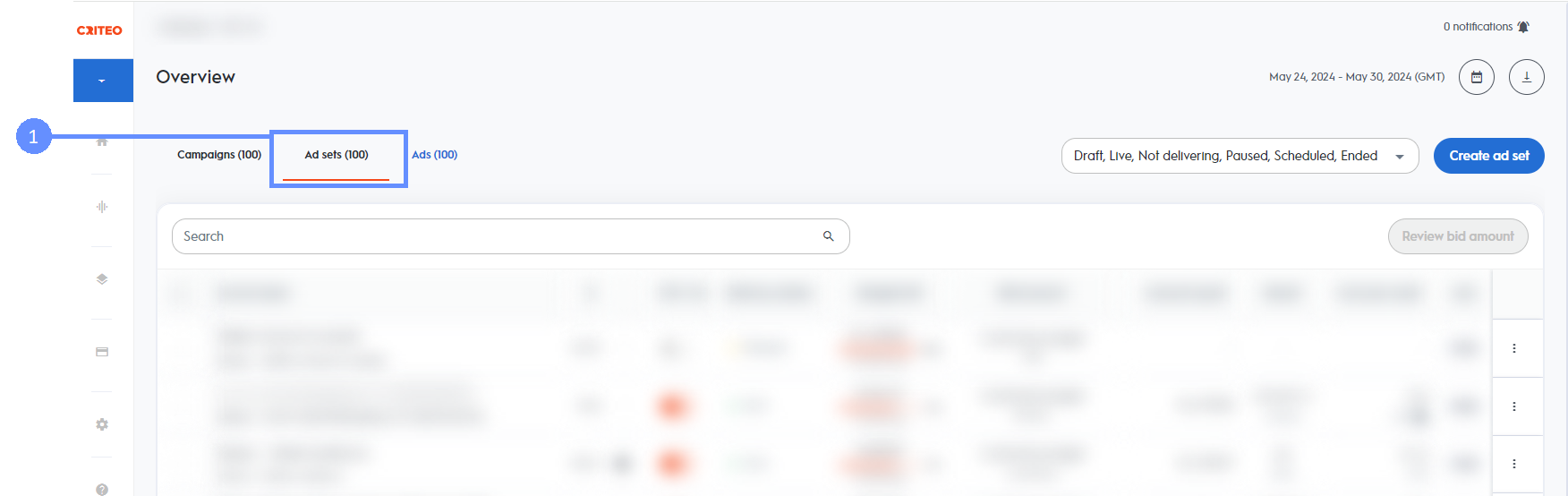
For each Ad Set click on the three dots in the right column and select Ads Tracking

In the
Apply a suffixtext field append theqc_adtech,qc_adtech_cid, andqc_campaignparameters with the values below, following this structure¶meter=value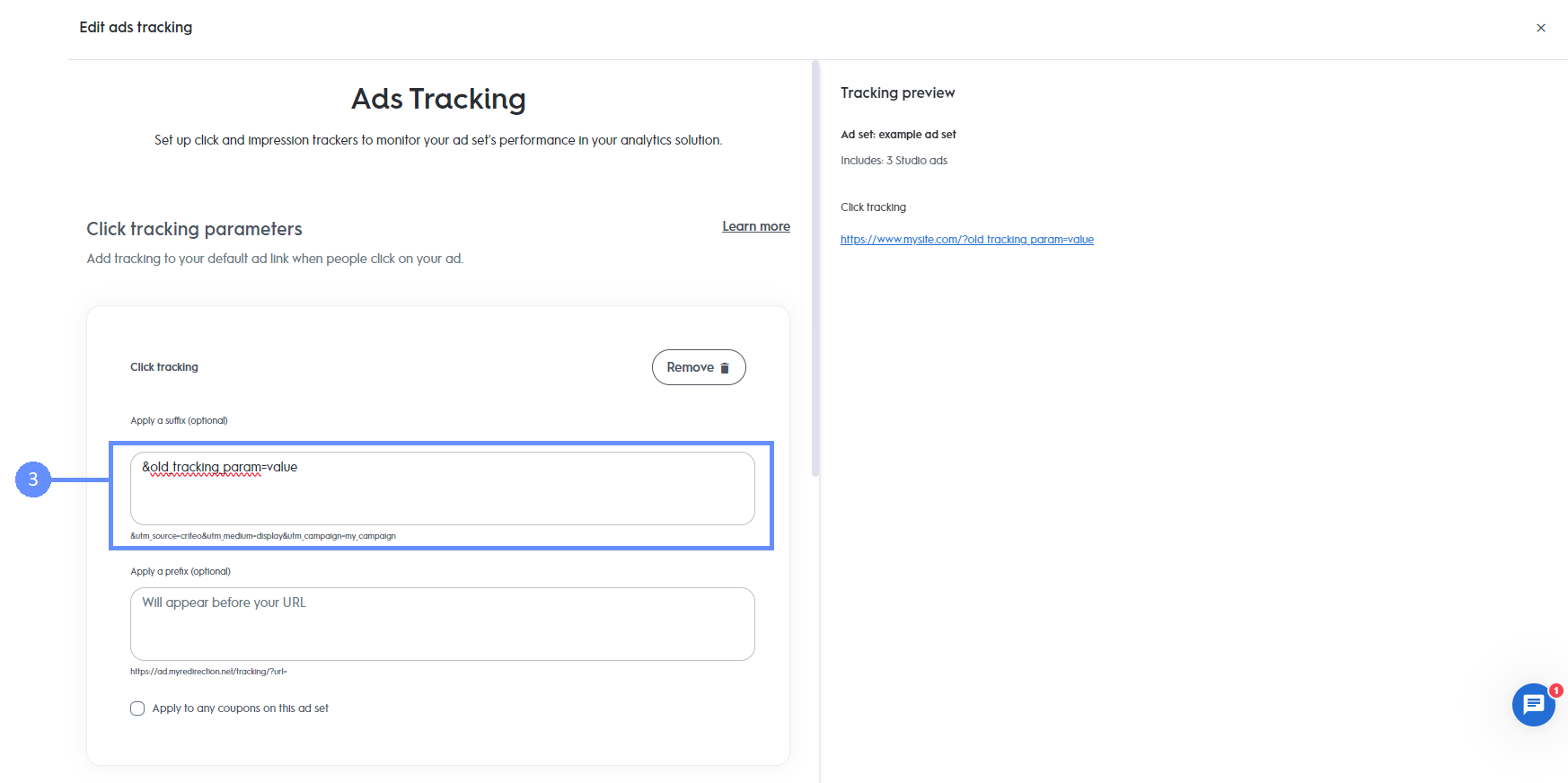
Parameter | Value |
|---|---|
CODE
|
CODE
|
CODE
|
CODE
|
CODE
|
CODE
|
qc_campaign is optional, but if included must exactly match the Campaign name as found in Criteo, and it must also be URL encoded if it contains any special characters. We recommend https://www.urlencoder.org/ for encoding your campaign name.
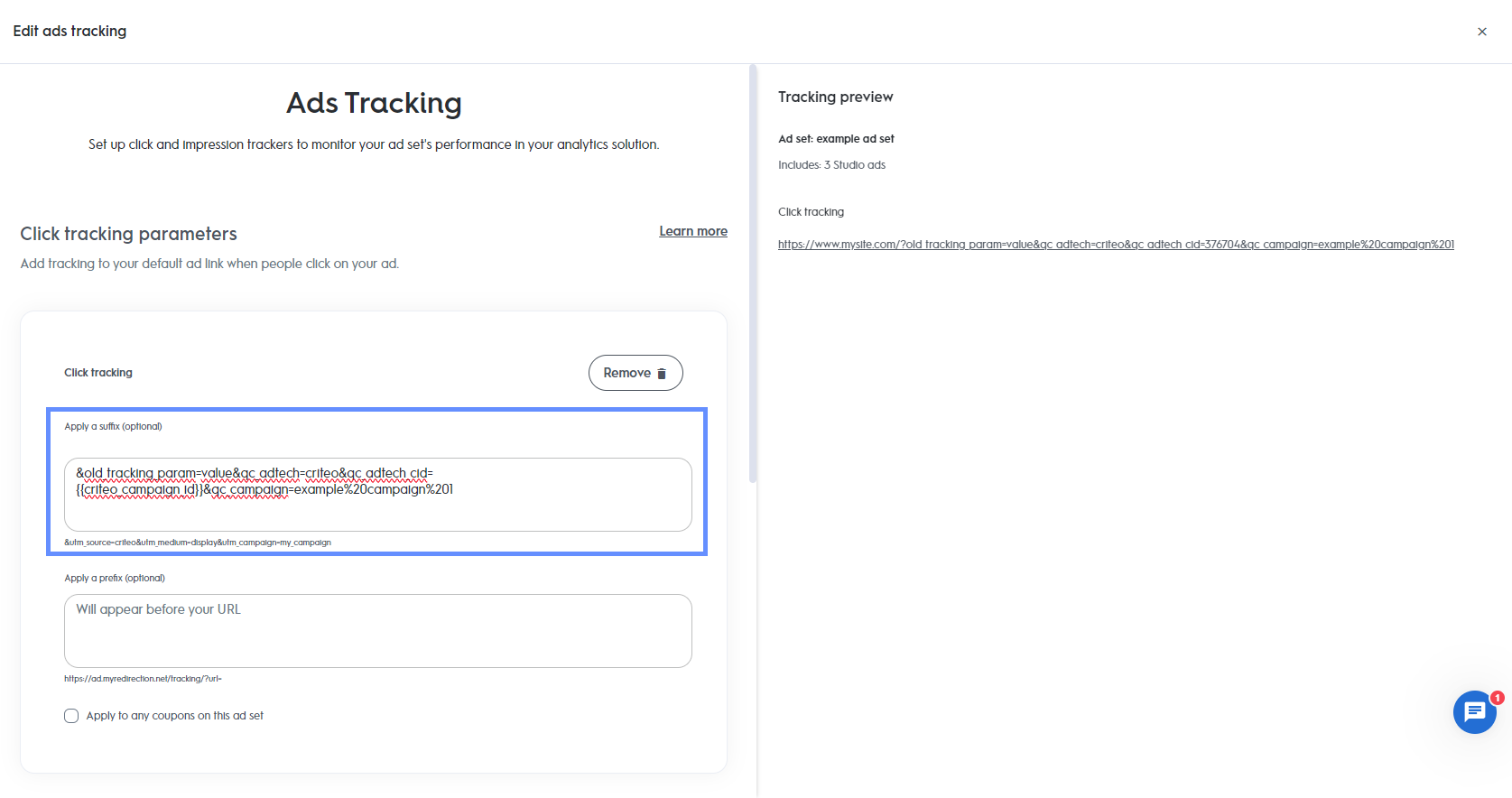
In this example there was 1 pre-existing parameter&old_tracking_param=value
and we appended our 3 new parameters&qc_adtech=criteo&qc_adtech_cid={{criteo_campaign_id}}&qc_campaign=example%20campaign%201
The final string is&old_tracking_param=value&qc_adtech=criteo&qc_adtech_cid={{criteo_campaign_id}}&qc_campaign=example%20campaign%201
Notice the campaign name example campaign 1 has been encoded to example%20campaign%201
Press “Save and apply”
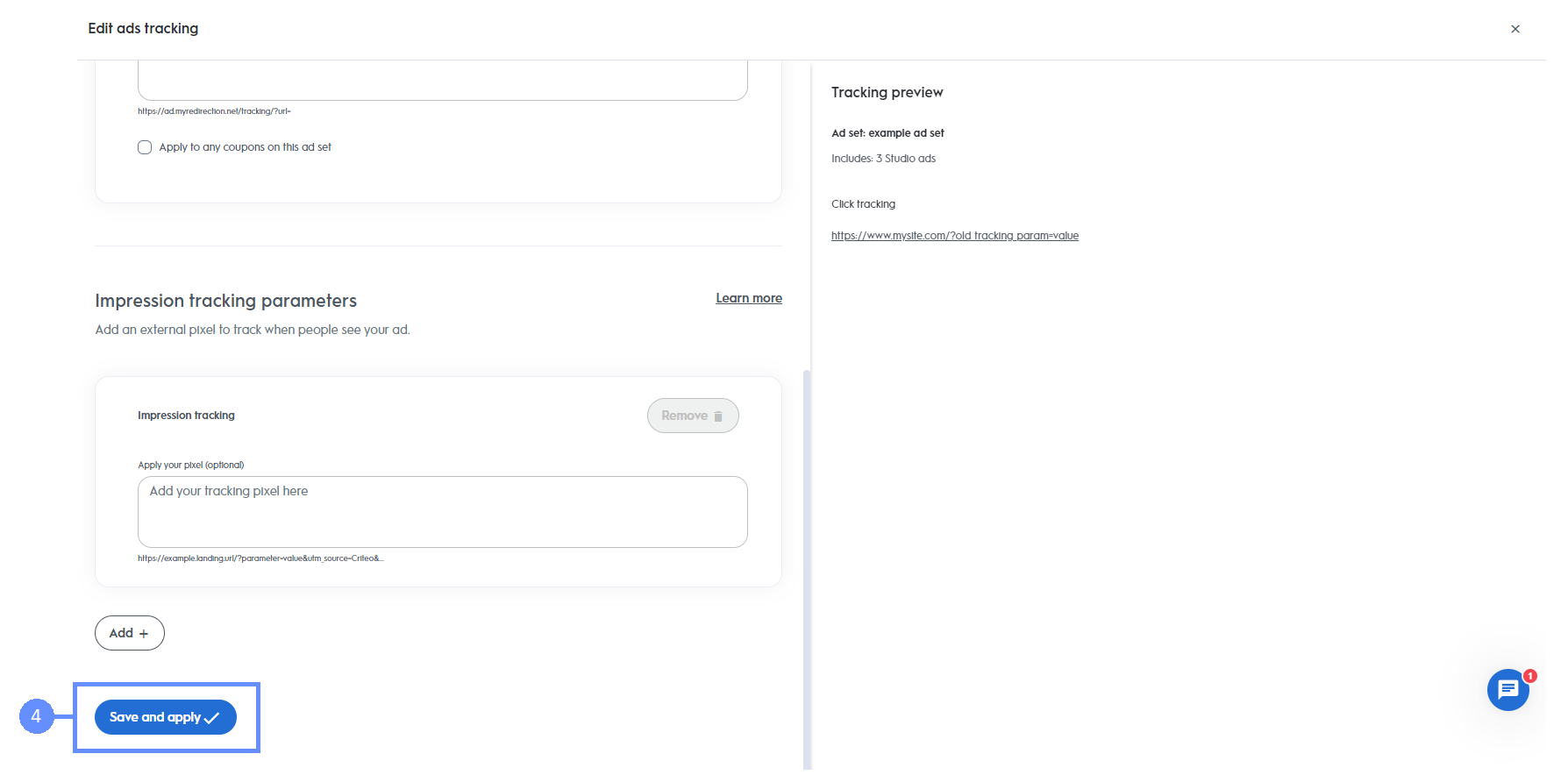
Every new Ad Set created must include both qc_adtech and qc_adtech_cid parameters in order to be correctly joined to Corvidae attribution data.
Additional information
Criteo have other “macros” which can be used to dynamically inject information into your query parameters, a full list of them can be found here.
