Connect Meta Ads to Corvidae
What does connecting to Meta Ads do?
Automated performance
A Google Ads account connected to Corvidae with the correct permissions will have new Conversion Actions created within it for each model in your Corvidae account. Those conversion actions are updated every day with AI enhanced attribution data and can be used as Campaign objectives in Google Ads to automatically improve performance.
Campaign data enrichment
Connecting Meta Ads to your Corvidae account allows us to collect Media Spend, Budget, Budget Cadence, and a number of useful pieces of metadata at Campaign, Ad Set, and Ad levels. When blended with AI-powered attribution modelling this allows us to calculate ROAS, CPA, and facilitates performance modelling. To see the Meta Ads Connection in action connect it now or speak to our Growth Team for a demo.
Automated tracking
Corvidae can add tracking parameters to your Meta Ads Campaigns automatically, saving you the trouble of managing them yourself.
Connect your Meta Ads account to Corvidae
Connecting your Meta Ads account is the first of two steps of importing rich, contextual AdTech data into your Corvidae attribution suite. To do so follow these instructions:
Visit the Connections page in your Corvidae account
Under “Available Connections” find Meta Ads and click “Connect”
Authorise your Meta Ads account using an admin login. If you do not have Admin access to your Meta Ads account, please visit the User Management page and invite a Meta Ads account admin.
Select all of the Meta Ads accounts which direct traffic to any of your tracked Properties and click “Add Accounts”.
Now Meta Ads is connected, we need to join data that we collect from Meta Ads to traffic data from your websites and apps. You have 2 options
Meta Auto-Tagging
Manual Tagging
Meta Auto-Tagging
If your Meta Ads was connected by a user with admin permissions, we will automatically add parameters to your new and existing campaigns. No need for manual intervention. If your Meta Ads account is connected to Facebook Pages or Instagram accounts, the user who connects Meta Ads to Corvidae must also have permission to publish to those pages for this feature to work.
Add Corvidae tracking parameters to your ads
Once you have added connections to all of your Meta Ads accounts Meta require you to manually add tracking parameters to pass data to external analytics tools. To add Corvidae tracking parameters to each of your Meta Ads please:
Log in to Facebook Ads Manager and visit the Ads Tab
Hover the Ad you would like to add tracking parameters to and click on “Edit”
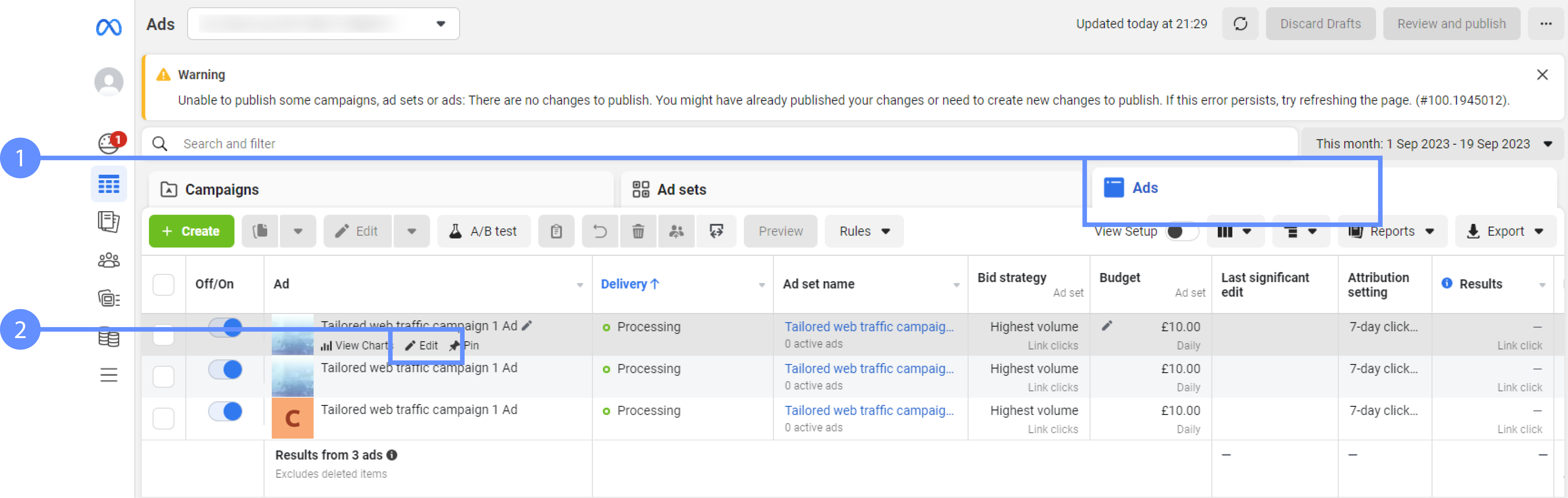
Scroll down to Tracking and click on “Build a URL Parameter”
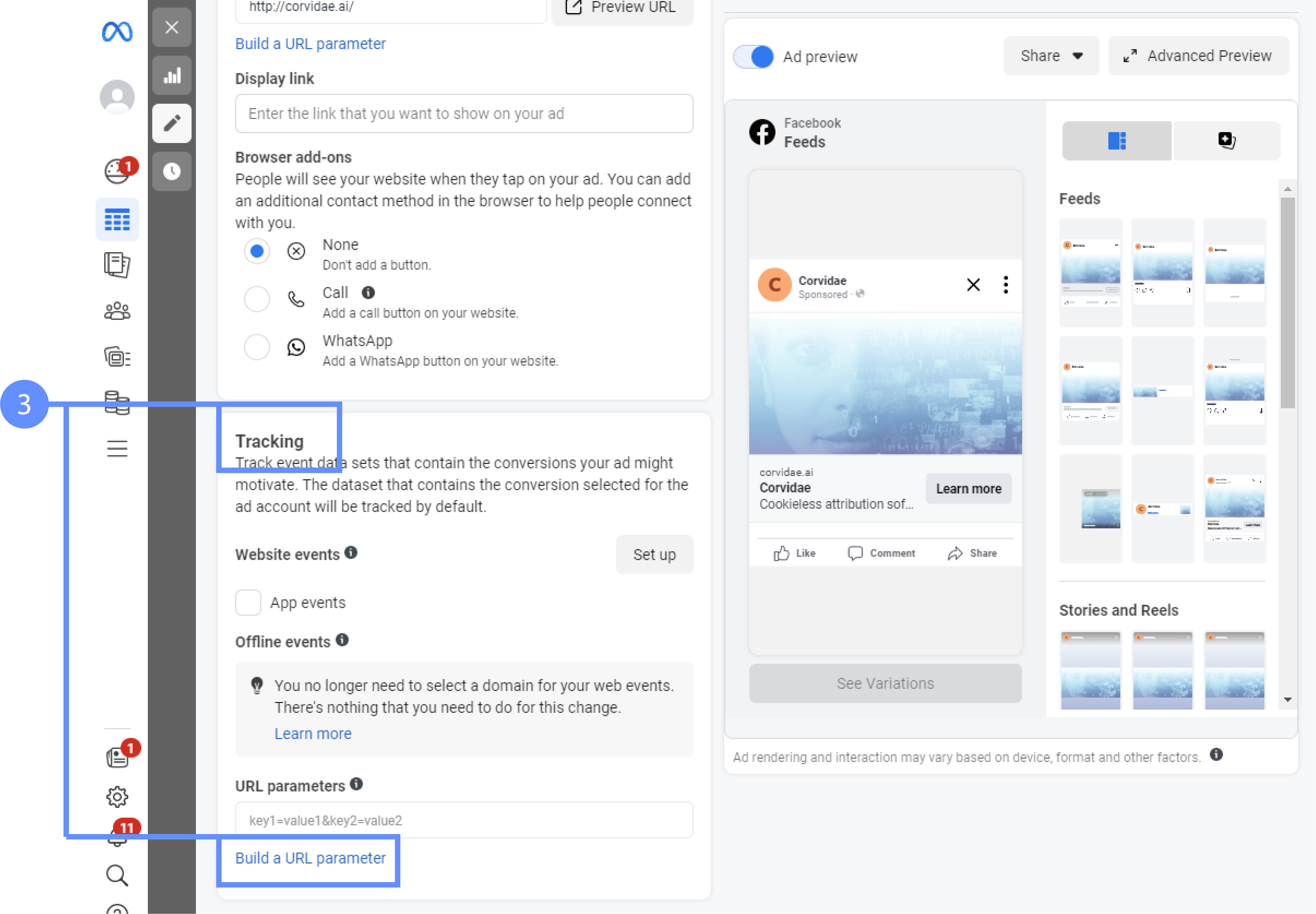
Clicking “Add Parameter” in the resulting modal add the following two parameters:
Parameter name | Value |
|---|---|
CODE
|
CODE
|
CODE
|
CODE
|
CODE
|
CODE
|
Press “Apply”
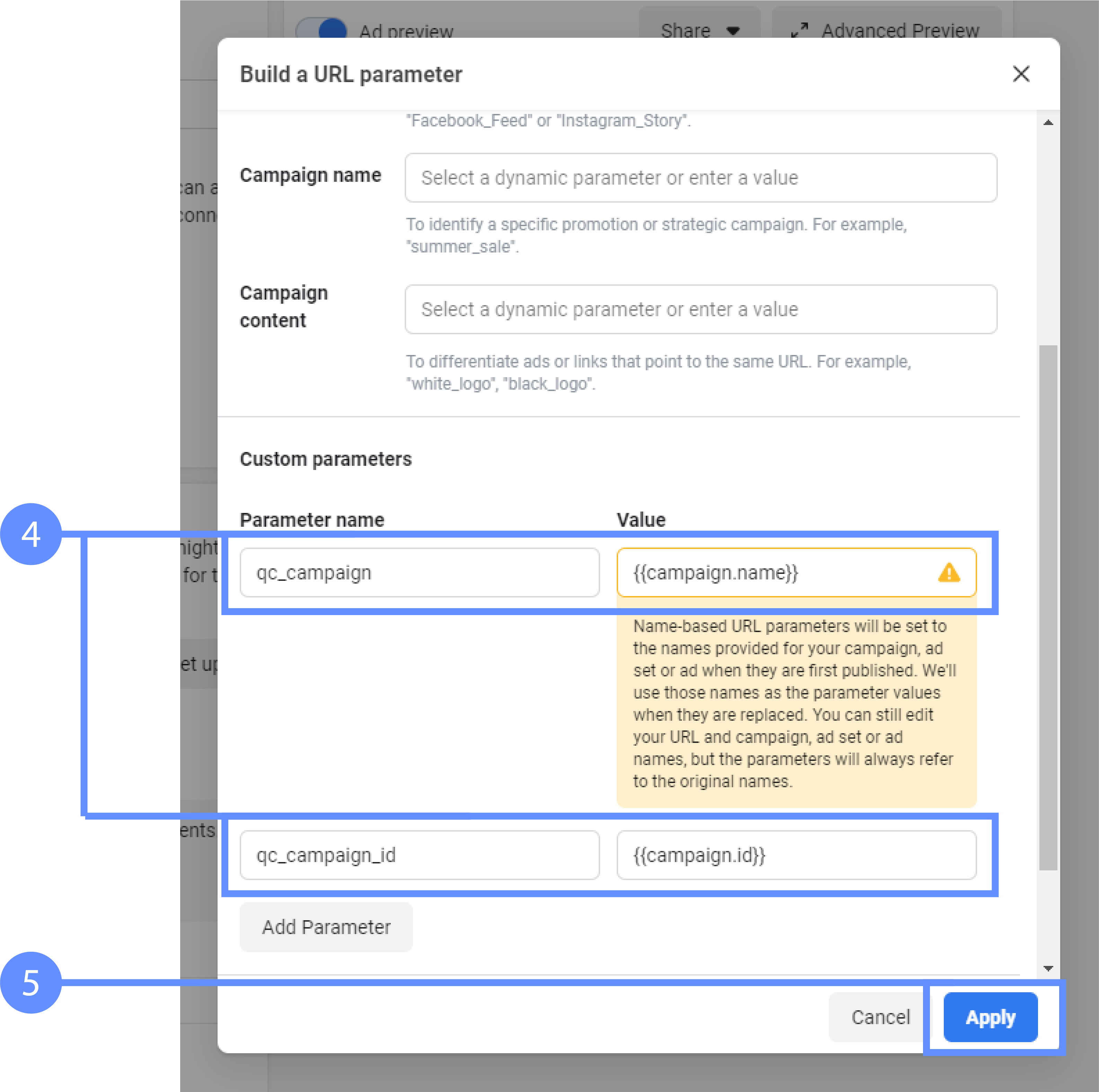
Finally press “Publish” to to save your changes
Please repeat this process for each live Ad
Every new Ad created must include these 3 parameters in order to be correctly joined to Corvidae attribution data.
